Resources are Amalgam’s most powerful way of interacting with online data. This article covers important concepts to be aware of when using resources. For support on specific resources, please go to our Resource Support Center.
What is a Resource?
In Amalgam, a resource is a worksheet that connects directly to data in one of your connected apps. Using this sheet, you will be able to Download, Upload, Update, and Delete data without ever leaving Excel or Google Sheets.
Each Resource connects to a specific data type. Different programs have different types of data in them, which follow certain rules. For example, an accounting system might have Invoices and Journal Entries, an ecommerce platform would have Products and Orders, a payment provider might have Transactions and Subscriptions to name only a very few examples.
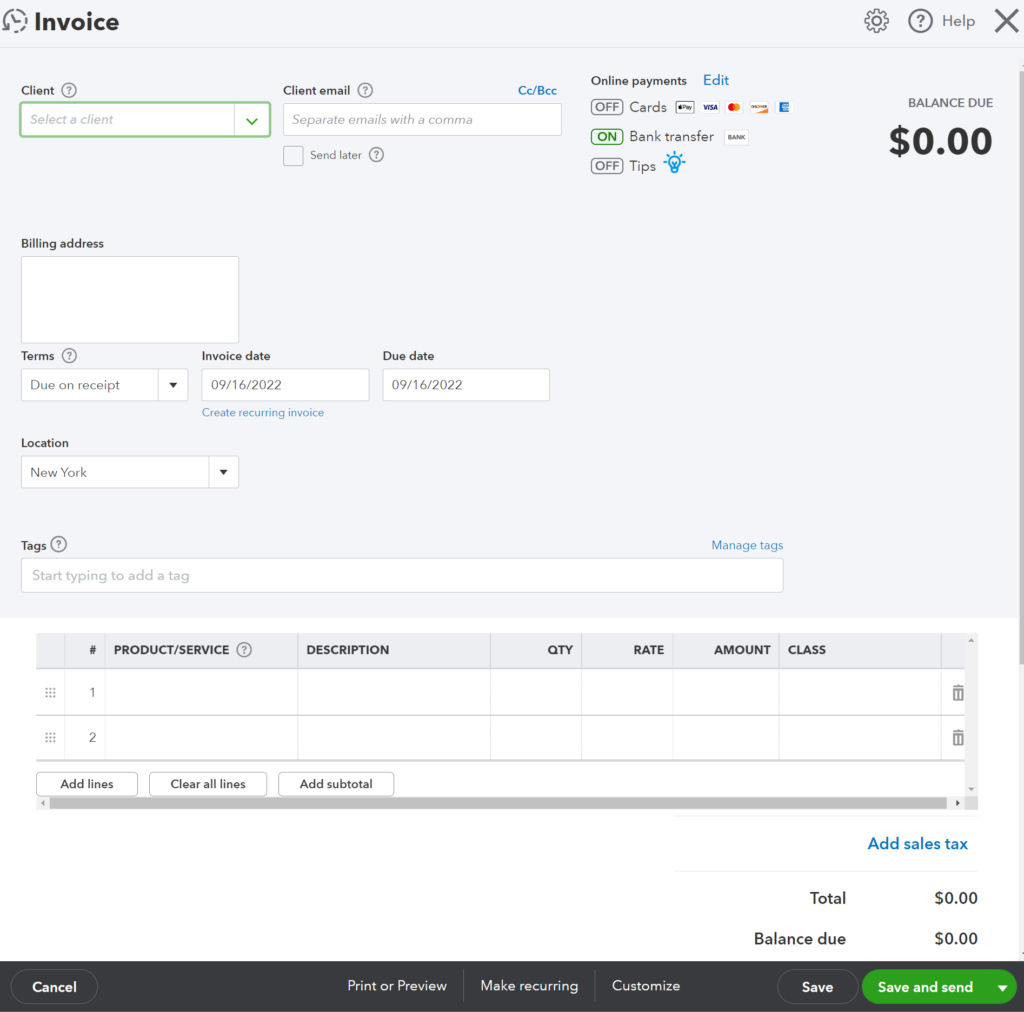
You’re probably familiar with interacting with this data in its online form. Most typically, you would create and edit this data using an online user interface, clicking through a webpage until the appropriate fields have been filled out.
However, despite the fancy interface, the data itself is nothing more than numbers and letters. That’s why many apps allow you to export CSV tables showing you your data in its raw form. You may already be very good at working with data in this format… Amalgam exists to make this experience more dynamic.
Video Tour
Building Automations with Resources
Resources can be helpful on their own. If you need to create a large number of Invoices at once, or dig through your Shopify Orders to adjust for a shipping delay, it can be valuable to do so in a spreadsheet rather than a website you need to click through screen by screen.
However, where Resources can really shine is when they are used in conjunction with data from another source. Many of the tasks we do daily boil down to taking data from one platform and converting it to another, based on a set of rules and our own institutional knowledge. These conversions can be automated using Amalgam and a bit of spreadsheet magic.
If you can make data print out in the correct format for our Resource template, you’ve got everything you need to fully automate the processes that may be taking you dozens of hours. Our team is more than happy to help you get started if you’re looking for ideas!
Resources with Multiple Rows
One of the complicated things about data is that it can be different shapes and sizes. While one type may be relatively “flat” (a Stripe Transaction has only a few attributes like Date, Time, Card #, and Amount), others may be “nested” (an Amazon Order can contain any number of individual items).
Amalgam uses “hanging” rows as a way of displaying lots of rows that are all part of the same record. For example, Journal Entries with several rows would look like this:
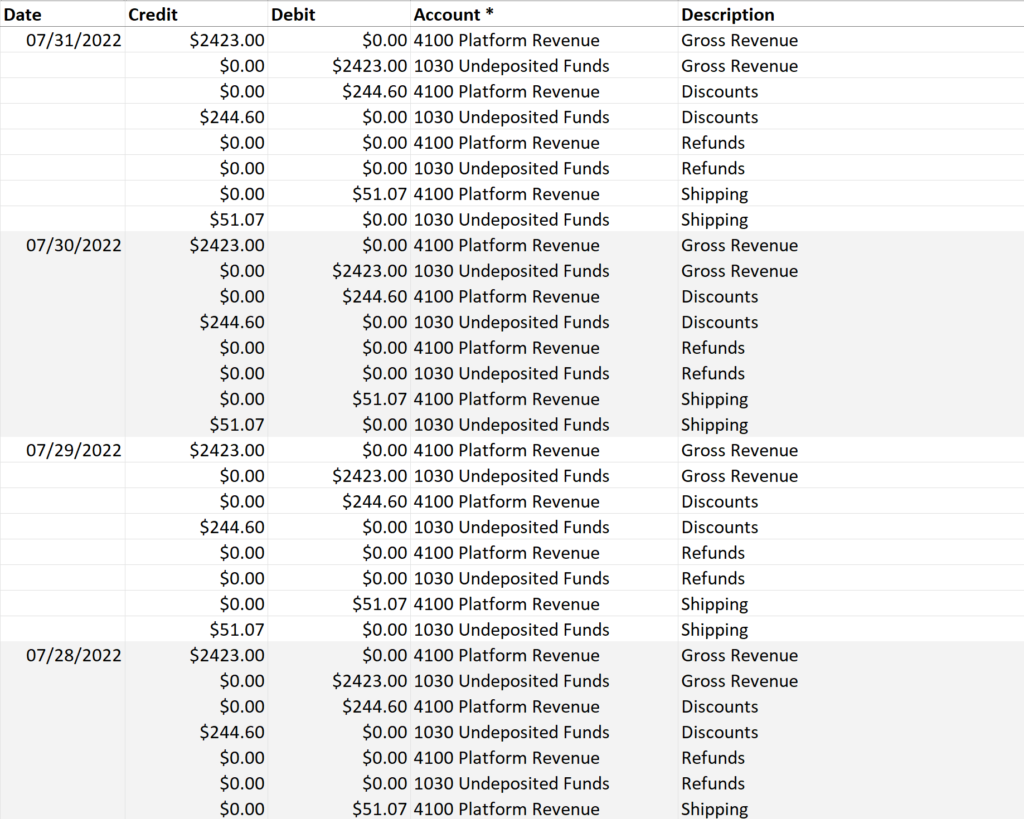
Be careful of this when entering data, if you wish multiple rows to be grouped together, make sure you only enter that “top level” data once, or our system may interpret your entry as many different single-line submissions. In some cases (such as Journal Entries, which require at least two rows), this may even invalidate your data.
Error Messages
Amalgam will attempt to validate your data before sending it to the source app. Some of these validations include:
- Ensuring required fields are filled out
- Ensuring data meets type requirements (i.e. a Date must be in a valid Date format)
- Ensuring the selections in Reference columns (the dropdown menus) match the valid options provided
When one of these errors occurs, a message will display giving you the error, the column involved, and the row it occurred in.
However, sometimes there will be errors our platform cannot check without first sending the data to the provider. An example of this might be attempting to create an invoice for a locked time period in your Accounting software. Amalgam won’t be aware that this date range is locked, so the error message you get back will come straight from the platform the data is going to.
We wish all apps wrote good error messages, but some simply do not. If you see an error message that makes no sense, or doesn’t give detail into where the error actually occurred, that means it is coming from a different platform. If you need support resolving these issues, fortunately our team has lots of experience with the quirks of our itegrated systems, so feel free to reach out with a description of the issue to [email protected].